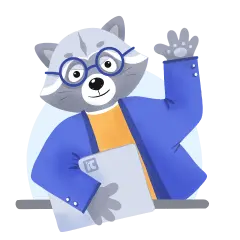Types of Backups
We’ve heard tales of businesses going under due to data breaches. Some just file for bankruptcy and call it a day. They probably had never come across the saying, «You can never be too safe». Well, maybe they heard about it but ignored or gave it low priority. One breach is enough to «erase» your fortune. So, learn from their folly and do things right — back it up.
To help you figure out where to start, we'll introduce you to the types of backups so that you can make an informed decision about which type is best for your organization. If you don't have the time to get so much invested, you can easily get everything sorted out for your business by utilizing the services of managed IT services companies. They have the experience and competence to guide you on the most optimal backup strategies.
What is backup?
A backup simply means a copy of data that is stored in a place that is different from the location of the original data. When done properly, the backup should be an exact replica of the original. It acts as a fall-back plan should the original data be unavailable due to various causes such as an accidental deletion, breach or theft.
As you'll learn shortly, there are various ways you can use to back up data in your company. Because you have many options at your disposal, the most important decision is that of choosing the right type of backup. This decision will be highly influenced by the sensitivity of the data and the frequency of changes.
Benefits of a robust backup routine
The number one benefit of a comprehensive backup routine is the ability to recover from a data-based downtime in the unfortunate event of a disaster. But this is not the only benefit. Here is a breakdown of the key advantages.
1. Reducing the risk of data loss
When you back up data regularly, it creates an environment where the right data will always be available. Should the business, for example, experience a cyber attack that compromises some data, the backup will be restored immediately.
What this means is that the business operations will always be guaranteed to run no matter what happens to the data in the production environment.
2. Improving security and compliance
A compromise on data can expose the organization to threatening risks. But with backup, you can replace the compromised data quickly before the risks spread wide.
In addition, some regulations require a clear demonstration of disaster recovery. Backups are a huge part of recovery, and this contributes to compliance needs.
3. Backups guarantee data quality
A company can only give exceptional service when the data that powers these services is clean. But what happens when the data is compromised? The purity of the data is lost.
Good backup eliminates this fear. You simply need to replace the compromised data with a clean backup. This way, the quality of the data that is used to power business operations will always be guaranteed.
4. Improving data performance and storage
A clear backup strategy makes efficient use of your storage resources. Since you are constantly backing up the important data, it means you are also getting rid of unnecessary data.
This creates an environment where your data is lean and useful. So you avoid the common scenario where organizations have piles of data that can slow down operations due to stretched storage space.
5. Improving decision-making
The average organization makes tens of decisions per day. In the digital age, these decisions are driven by data to a large extent.
Efficient backups contribute to better decision making thanks to constant availability of high quality data.
The main types of backups
The dynamic nature of data means you will have to carefully choose the correct backup type to use. As we said earlier, each of these types are suitable in certain circumstances.
1. Full Backup
Full backup does exactly what the name suggests: you backup all the data, wherever it is. The entire data in the organization is backed up.
This is the most important type of backup, and we recommend doing it at least once daily or weekly.
2. Incremental Backup
In incremental backup, you only back up the data that has undergone some changes since the last backup. Notice the clear contrast from full backup where all data must be backed up regardless of whether any changes have taken place. Incremental backup is quicker to perform compared to full backup.
You can choose to combine incremental backup with full back up. In this strategy, you will for example, perform an incremental backup once daily then a full backup at the end of the week.
i) Reverse-incremental backup
In this type of incremental backup, the incremental changes are backed up in reverse order. Let's say you carry out a full backup on Monday. Then, there are new changes to the data on a daily basis from Monday to Friday.
A reverse-incremental backup will create a full backup on Friday. This means the changes for Thursday will be included in this backup.
ii) Incremental-forever backup
An incremental-forever backup requires a single full backup, then only adding changes to the data in all future backups. To use the Monday backup example, an incremental-forever backup saves Tuesday to Friday's new data in that order, going forward in time.
3. Differential Backup
Differential Backup is a process of backing up all the files that have changed since the last full backup. This type of backup is very similar to incremental backup — a reason the two are often confused. To get the difference clearly, just know that with incremental backup, ONLY the files that have been changed at a time are backed up. But when it comes to differential backup, ALL files changed since the last full backup are backed up. In other words both are done after the full backup but the incremental type backs up only what has been changed at a given time while the differential type backs up everything that has been changed since.
To make it easier to understand, let me provide you an example:
Let’s say today is Monday. You do a full backup today.
Tuesday: You change 2 files and back them up = incremental
Wednesday: You change 2 files and back them up = incremental
Thursday: You change 2 files and backup all files changed on Tuesday, Wednesday and Thursday = Differential
As you can see, the backup you did on Thursday will have a total of 6 files (Tuesday + Wednesday + Thursday). But if instead you were to do incremental backup on Thursday, you would only backup 2 files.
Differential backup can be used to restore data to the state it was in at the time of the most recent full backup (Monday), plus all changes that have been made since then (Tuesday to Thursday).
Differential backups can be created more frequently than full backups. However, they do require that the last full backup be available in order to restore data, so it is important to create both full and differential backups on a regular basis.
4. Mirror Backup
A mirror backup creates an exact copy of the original data. Every file and folder is copied, making it an ideal solution for restoring a system to a previous state.
A mirror backup works similarly to a full backup, however, it creates an identical «mirror image» that copies everything, rather than just the files you choose when you run a full backup.
Since mirror backups are so comprehensive, they can often be quite large in size. As such, they're not recommended for everyday use, but rather as a last resort in the event of data loss or corruption.
5. Synthetic Backup
Synthetic backup combines a full backup with an incremental backup. The new changes since the last full backup are added to the full backup. This creates a consolidated backup and saves the time and resources that would have been used to create a completely new full backup.
Let's say you normally do a full backup on Monday and Friday. So on Monday, you do a full backup. On Tuesday, Wednesday, and Thursday, you do incremental backups. Instead of doing a full backup on Friday, you take the incremental backups for Tuesday, Wednesday and Thursday, add the changes for Friday and merge them with the full backup you did on Monday.
6. Hot Backup
Hot backups are carried out when the database is still in active use. This is different from other backup types which often require that the system be turned off.
Essentially, you are making a copy of data while it's in use. A good example is backing up an eCommerce website’s database while it's receiving orders.
7. Cold Backup
In a cold backup, you first need to shut down the system using the particular database that you want to backup.
This type of backup is suitable for systems where some level of downtime can be tolerated. It's mostly used for scheduled maintenance or during off peak hours.
8. Copy Backup
You simply copy data from the original source to the backup location, as is. No compression whatsoever, as is normally the case with other backups.
The entire data being backed up is duplicated to end up with a copy that is 100% identical to the original set.
Since no compression techniques are used here, this type of backup can consume a lot of storage space.
Below is a summary of the types of data backups:
| Type of Backup | Description |
|---|---|
Full backup | A complete copy of a company's data in compressed formats |
Differential backup | Saves new data created after a full backup |
Incremental backup | Saves new data after a full or differential backup, either sequentially (incremental-forever) or backward sequence (reverse-incremental) |
Mirror backup | An exact, uncompressed copy of data |
Synthetic backup | Combines the last full backup with all incremental backups |
Hot backup / dynamic backup / online backup | Makes copies of data while an application or system is still working |
Cold backup / static backup / offline backup | Makes copies of data while an application or system is turned off |
Copy backup | Duplicates uncompressed backup data outside a scheduled backup |
Where to store backups
Having looked at the various types of data backups, the next question you may be asking is, «Where do I store my backup?».
The options are abundant and these common storage media present a rich selection that you can consider for your company’s data backup storage :
1. Hardware
Backup hardware are physical storage devices, such as:
i) Hardware appliances
This is a device that is installed within the premises and then connected to the company's network.
The device runs a system that backs up data from the network. This system is manageable through an in-built user interface.
ii) Hard disk drives (HDDs)
A hard disk drive can be built into a computer or connected through a universal serial bus (USB) cable. It uses a magnetic disk to store data.
If you are going to use an external hard drive, remember that they can be damaged easily or stolen. They are suitable for small quantities of data.
Hardware appliances can be costly, and this could be a concern for small businesses and organizations with budgetary constraints.
iii) Solid state drives (SSDs)
A solid state drive is a device that stores data using electronic circuits rather than magnetic or mechanical methods. An SSD can be internal or external, plus it consumes less power and resources to operate because it has no moving components.
iv) Flash devices
A flash storage device uses memory chips to store data. It can be as small as a secure digital (SD) memory card or large scale enterprise storage arrays. Flash memory runs faster and uses less power than HDDs and SSDs.
v) Optical devices
An optical device uses a laser to write and store data, e.g. compact discs (CDs), digital versatile discs (DVDs), and Blu-ray discs.
While they can be more limited in storage capacity and speed, optical devices can outlast other types of storage hardware with proper care.
2. Cloud
Cloud storage stores data online rather than on any physical device. There are three main types of cloud storage:
- Object storage: This stores unstructured data like audio files, photos, videos, machine learning files, etc
- File storage: Stores data in files, folders, and subfolders
- Block storage: Stores high volumes of data e.g., from virtual machines (VMs) or enterprise resource planning (ERP) systems
Examples of cloud storage media include Microsoft OneDrive, Pure Storage, Apple Business Essentials, Backblaze, and IBM Cloud.
3. Hybrid
As the name would suggest, hybrid storage combines some aspects of hardware and cloud storage. For example, a business could keep some data backups on their on-premise computers and other data online.
Some storage vendors also provide physical devices that have internet connectivity, e.g., network-attached storage (NAS) devices. Examples of hybrid backup systems include IBM Spectrum NAS, Synology DiskStation Manager, and QNAP Hybrid Backup Sync.
Hybrid storage has become popular especially for server backup. In server backup, the data in the server is backed up to another server.
Local storage vs cloud storage
You can also compare between local storage and cloud storage depending on the applications or systems the company runs.
We summarize both options in this table:
| Local Storage | Cloud Storage |
|---|---|
Saves backup data in on-premise servers | Saves backup data in multiple servers away from the business |
Recovering data from local devices is a manual process, often requiring additional hardware and software | Recovering data from cloud servers is faster and cheaper, requiring only an internet connection to sync backup data to new devices |
Some local storage options may only be accessed in the office, e.g., HDDs on company computers | Remote servers can be accessed from anywhere through the internet |
Local storage devices may be vulnerable to physical data loss, e.g., through theft or natural disasters | Cloud storage servers are safer from physical loss because the data is encrypted and stored in multiple data centers |
Note that for full backups, you'll need a large storage device, like an external hard drive or larger storage space in the cloud, to store all the data. If you're using a differential or incremental backup, however, your storage device or space in the cloud can be much smaller as the data only includes the changes made since the last backup.
The storage medium you are going to choose can also be influenced by how long you intend to keep the data. If you will be keeping it for long, for example, you will then need a much more advanced storage medium compared to short term storage.
Ideally, you should have two copies of your backup: one that's stored locally and one that's stored off-site. That way, if something happens to your office or home, you still have a copy of your data safe elsewhere.
Also read: What are Segregated Backups?
Which backup method is good for you?
| Backup Type | Suitability |
|---|---|
Full | Perfect for those who want to be able to perform a restore operation for their entire system if something goes wrong |
Differential | Ideal for those who want to save time and more storage space |
Incremental | Great for those who want to save as much time and space as possible |
Mirror | Helpful if you need to restore a file that was deleted accidently. It’s suitable for keeping identical copies of data on a local storage device, e.g., system configuration files |
Synthetic | Perfect for those who want the convenience of a full backup with the smaller size and faster speeds of a differential or incremental backup |
Hot | Suitable for systems requiring continuous availability with minimal downtime |
Copy | Suitable for simple, non-critical data or occasional backups where data integrity isn't paramount |
Since modern backup is mostly done on the cloud, it's important to choose a provider that is proven to offer secure backup to avoid the risks posed bycloud threats. | |
As you think through these methods, don't forget to make plans for backup software. Backup software is what brings everything together. It automates the backup process and offers security features to protect the data.
Key types of data that should be backed up in a typical organization
When you are in charge of backing up data, you need to understand what type of data needs to be prioritized for backing up.
Essentially, you should backup everything that can be described as a digital asset for the company. From data in files and applications to virtual machines and the cloud, everything is important.
Some examples of critical business data to back up include:
- Master data, e.g., the company’s core customers, products, vendors, accounts, and locations.
- Transaction data, e.g., invoices, receipts, deliveries, and contracts
- Financial data, e.g., payroll, taxes, balance sheets, and budgets
- Operational data, e.g., logistics, inventory, maintenance, and quality assurance data
- Customer data, e.g., client names, addresses, and feedback
- Analytical data, e.g., business forecasting data, industry trends, and customer patterns
- Marketing data, e.g., competitor analysis, customer segments, and website traffic
- Legal data, e.g., permits, licenses, contracts, and trademarks
- Human resource data, e.g., performance data, recruitment data, and employee records
Update the backup ecosystem each time there are some changes to the data. It could be a new device that has been given to some employees. A new service provider or a change in some cloud services. No data should be left out of the scope.
Additional techniques to bolster your backup strategy
| Technique | Details |
|---|---|
Erasure coding | Involves saving data in small parts and distributing them across various drives or servers |
Recovery-in-place | Keeping a backup that can run or boot from the storage device or location before transferring the data to the original device |
Disk cloning | To create an identical copy of a HDD or SSD to migrate data to a new storage device |
Replication | To make copies of mission-critical data on various servers and locations for quick restoration in case of loss |
Storage snapshots | Involves taking images of the data at certain points in time instead of copying the underlying data |
Continuous data protection (CDP) | To save each data change to capture every version of the data |
How backup technology has transformed over time
In the early days of computing, people mostly used manual techniques for the backup job. This meant that they had to copy backup files manually from one storage device to another, or even to different physical locations.
As technology evolved, so did backup techniques. In the 1980s, disk-to-disk backups were introduced. This allowed backups of data on separate disks, which could then be easily stored away or transported.
Online backups were introduced in the 1990’s, and this allowed storage in remote locations. This was a major step in backup technology.
More recently with the rise incloud computing adoption among businesses, cloud storage has become so popular that the cloud is now more or less the default backup system for most businesses and individuals.Cloud services allow users to store their data on remote servers, and access it from anywhere in the world.
In the context of these advancements, IT process automation presents a new opportunity to further streamline and automate backup processes, as detailed in ourIT Process Automation guide.
Dangerous backup mistakes and how to avoid them
- Saving critical data in one location. Instead, you should have at least three copies of this data in separate locations
- Storing unencrypted backups. Instead, all backups should be encrypted before storage and all decryption keys kept safely
- Inconsistent or infrequent data backups, leading to outdated or incomplete data. Instead, please set and follow a backup schedule to suit your company’s data types and uses.
- Failing to back up data from all sources. Instead, all data on all company devices should be backed up, including the data in employee devices
- Failing to verify existing backups. Always check backups regularly to ensure they are not corrupted.
Conclusion
The right type of backup depends on the company's unique environment. It's also possible that you might need to combine a few different backups to achieve optimal protection.
The right backup strategy should be capable of restoring fast when disaster strikes. It would be an embarrassment to invest in a backup system that disappoints when it’s needed. To avoid this, make a point to test backups regularly.
How often should you backup? This will depend on how much data the organization produces. If the company's activities produce a sizable amount of data on a daily basis, we recommend a full backup every week in addition to a daily incremental backup.